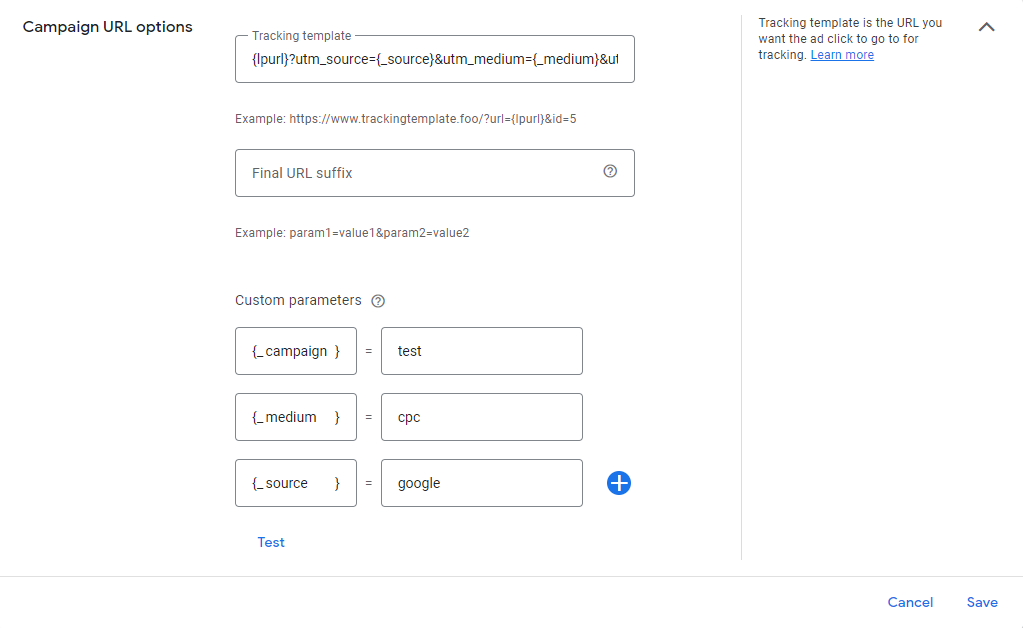There are lots of advantages to using Campaign URL options on Google Ads. For example, you can easily track keywords, sources, mediums, campaigns and etc. on Google Search Ads.
First of all, you have to add all parameters to the Tracking Template section.
1. {lpurl} - it is an abbreviation of "Landing page URL" and stands for landing page URL. Google automatically gets your landing page URL as a {lpurl}.
2. You can add additional parameters to your tracking template. There are two types of parameters:
a) Google-defined parameters
b) User's custom parameters
{lpurl}?utm_source={_source}&utm_medium={_medium}&utm_campaign={_campaign}matchtype={matchtype}&keyword={keyword}
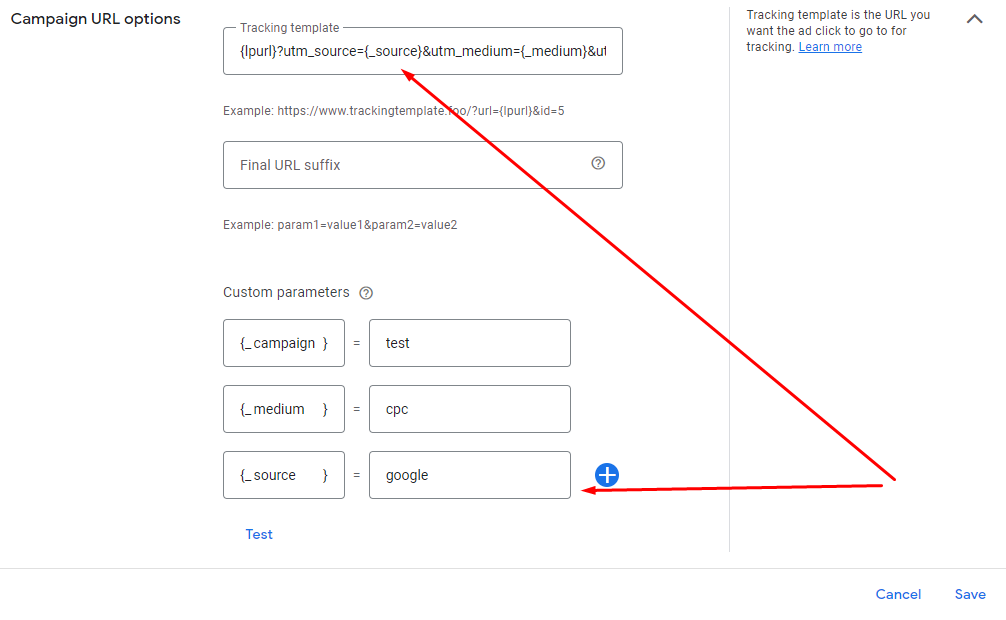
In our case, the source is defined as a custom parameter.
Custom parameters section, you can add the parameter itself and its value. Google identifies "google" as a source of traffic.
However, some parameters can be automatically tracked by Google. You can check the "Available ValueTrack parameters" section from the link
![]()
In this case, matchtype={matchtype} and keyword={keyword} are defined by Google. Once your ad is clicked, these parameters will be inserted into your final URL. Thus, if your clicked "digital bloq" keyword, Google will add the like this: keyword = digital+bloq to your URL.
To see the data, you have to log in to your GA4 account. Acquisition - Acquisition overview - view Google Ads campaigns. Change "Session Google Ads campaign" to "Session Google Ads keyword text" from the dropdown menu. In this way, you can see keywords and other metrics.
Keep in mind, after {lpurl} you have to add "?". In addition, you have to use "&" between the two parameters. Finally, at the end of the process, just test your URL on Google Ads.